Why is Adobe Creative Cloud not opening? This question plagues many users, hindering their creative workflow. In this comprehensive guide, we delve into the potential reasons behind this issue and provide practical solutions to resolve it, ensuring a seamless creative experience.
From troubleshooting methods to addressing system requirements, software conflicts, and corrupted files, we cover a wide range of factors that can affect Adobe Creative Cloud’s functionality. We also explore network connectivity, firewall and antivirus software, user permissions, graphics card issues, compatibility with plugins and extensions, temporary cache files, recent updates, and error messages, providing a holistic approach to problem-solving.
Troubleshooting Methods

Adobe Creative Cloud not opening can be caused by several reasons. Let’s explore potential issues and provide step-by-step troubleshooting techniques to resolve them.
Basic Troubleshooting
Restart your computer:Sometimes, a simple restart can resolve temporary glitches that prevent Creative Cloud from opening.
Check internet connection:Creative Cloud requires an active internet connection to function. Ensure you’re connected to a stable network.
Update Creative Cloud:Outdated versions of Creative Cloud may encounter issues. Check for updates and install them if available.
Advanced Troubleshooting
Reset Creative Cloud preferences:Corrupted preferences can interfere with Creative Cloud. Reset them by following Adobe’s instructions.
Reinstall Creative Cloud:If other methods fail, consider reinstalling Creative Cloud. This will remove any corrupted files and ensure a fresh installation.
Contact Adobe support:If the issue persists, reach out to Adobe’s support team for further assistance.
System Requirements: Why Is Adobe Creative Cloud Not Opening
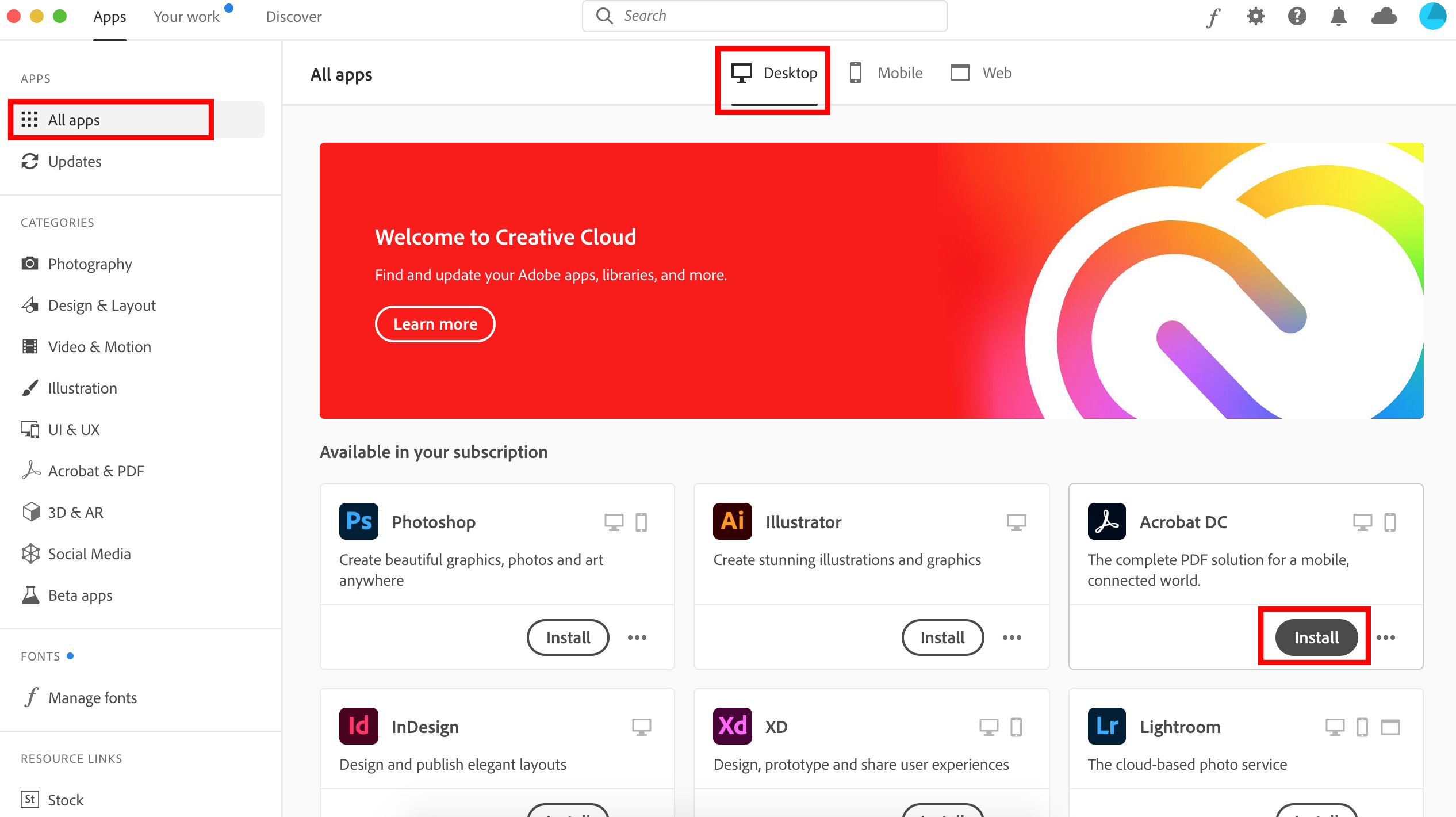
Ensuring your system meets the minimum requirements for Adobe Creative Cloud is crucial for a seamless experience. Different applications within the suite may have varying system requirements, so it’s essential to check the specific requirements for the applications you intend to use.
Adobe provides detailed system requirements for each Creative Cloud application on its website. To check your system specifications, follow these steps:
Checking System Specifications
- Press the Windows key + R to open the Run dialog box.
- Type “dxdiag” (without quotes) and press Enter.
- The DirectX Diagnostic Tool will display detailed information about your system, including operating system, processor, memory, and graphics card.
Alternatively, you can use third-party software like Speccy or HWMonitor to obtain detailed system information.
Updating System Specifications
If your system does not meet the minimum requirements, you may need to upgrade your hardware or operating system. Here are some general guidelines for updating your system:
- Operating System:Ensure your operating system is up-to-date with the latest security patches and updates.
- Processor:Upgrade to a processor with a higher clock speed and number of cores.
- Memory (RAM):Increase the amount of RAM installed in your system.
- Graphics Card:Install a dedicated graphics card with sufficient video memory and processing power.
Note that upgrading your system can be a complex process, and it’s recommended to consult with a qualified technician if you encounter any difficulties.
System Requirements Table
The following table summarizes the minimum and recommended system requirements for different Adobe Creative Cloud applications:
| Application | Minimum Requirements | Recommended Requirements |
|---|---|---|
| Photoshop | Windows 10 (64-bit) or macOS 10.15 | Windows 11 (64-bit) or macOS 12 |
| Illustrator | Windows 10 (64-bit) or macOS 10.15 | Windows 11 (64-bit) or macOS 12 |
| InDesign | Windows 10 (64-bit) or macOS 10.15 | Windows 11 (64-bit) or macOS 12 |
| After Effects | Windows 10 (64-bit) or macOS 10.15 | Windows 11 (64-bit) or macOS 12 |
| Premiere Pro | Windows 10 (64-bit) or macOS 10.15 | Windows 11 (64-bit) or macOS 12 |
Troubleshooting Common System Compatibility Issues
If you encounter system compatibility issues while running Adobe Creative Cloud applications, try the following troubleshooting steps:
- Check for updates:Ensure that your operating system, Creative Cloud application, and graphics card drivers are up-to-date.
- Disable third-party plugins:Some third-party plugins may conflict with Creative Cloud applications. Try disabling or removing any recently installed plugins.
- Reset preferences:Resetting the application preferences can sometimes resolve compatibility issues. Refer to Adobe’s documentation for specific instructions on resetting preferences.
- Contact Adobe support:If the above steps do not resolve the issue, contact Adobe support for further assistance.
Software Conflicts
Adobe Creative Cloud requires a specific software environment to function optimally. The presence of conflicting software or processes can interfere with its operation, leading to unexpected behavior or crashes.
Common Software Conflicts
- Antivirus and Security Software:Some antivirus or security programs may flag Adobe Creative Cloud components as suspicious or harmful, causing them to be blocked or quarantined.
- Firewall:A firewall can prevent Adobe Creative Cloud from accessing the internet, which is necessary for activation, updates, and cloud services.
- Other Creative Software:Running multiple versions of Adobe Creative Cloud applications or other similar software, such as third-party image editors, can cause conflicts due to shared resources or dependencies.
- System Utilities:Certain system utilities, such as memory optimizers or cleaning tools, may interfere with Adobe Creative Cloud processes or delete essential files.
Resolving Software Conflicts
If Adobe Creative Cloud isn’t opening, it could be due to software conflicts or corrupted files. Try restarting your computer, checking for updates, or reinstalling the software. If you’re managing multiple projects for your creative agency, consider using creative agency project management software to streamline your workflow.
It can help you track progress, collaborate with team members, and ensure timely delivery. Even if Adobe Creative Cloud isn’t opening, you can still manage your projects effectively with the right tools.
To resolve software conflicts, consider the following steps:
- Update Antivirus and Security Software:Ensure your antivirus and security software is up-to-date with the latest definitions and exceptions for Adobe Creative Cloud.
- Configure Firewall:Allow Adobe Creative Cloud applications through your firewall by creating firewall rules or adding exceptions.
- Close Other Software:Exit any other creative software or system utilities that may be conflicting with Adobe Creative Cloud.
- Reinstall Adobe Creative Cloud:In case of persistent conflicts, consider uninstalling and reinstalling Adobe Creative Cloud to reset the software environment.
Corrupted Files
Corrupted files can cause Adobe Creative Cloud to fail to open. These files can be identified by their unusual behavior, such as causing the program to crash or freeze. Repairing corrupted files can often resolve the issue.
Identifying Corrupted Files
To identify corrupted files, open the Adobe Creative Cloud application and navigate to the “Preferences” menu. Select the “File Handling” tab and check the “Repair Damaged Files” option. Creative Cloud will scan your files and attempt to repair any that are corrupted.
Reinstalling Adobe Creative Cloud
If repairing the corrupted files does not resolve the issue, you may need to reinstall Adobe Creative Cloud. To do this, follow these steps:
- Uninstall Adobe Creative Cloud from your computer.
- Download the latest version of Adobe Creative Cloud from the Adobe website.
- Install Adobe Creative Cloud and sign in with your Adobe ID.
Network Connectivity
A stable internet connection is crucial for Adobe Creative Cloud to function properly. Without a reliable connection, you may experience difficulties opening or using the software. Here are some tips for optimizing your network connectivity:
Using a Wired Connection
A wired connection is always more stable and reliable than a Wi-Fi connection. If possible, connect your computer directly to your modem or router using an Ethernet cable.
Closing Unnecessary Programs and Tabs
Running multiple programs and tabs in the background can consume bandwidth and slow down your internet connection. Close any unnecessary programs or tabs before launching Adobe Creative Cloud.
Clearing Your Browser Cache and Cookies
Your browser’s cache and cookies can sometimes interfere with Adobe Creative Cloud’s connection to the internet. Clear your browser’s cache and cookies to resolve any issues.
Troubleshooting Network-Related Issues
If you’re still having trouble connecting to Adobe Creative Cloud, try the following troubleshooting steps:* Check your internet connection:Make sure you have an active internet connection by visiting a website or running a speed test.
Restart your modem and router
Sometimes, restarting your modem and router can resolve connectivity issues. Unplug both devices, wait for a few minutes, and then plug them back in.
Contact your internet service provider
If you’ve tried all of the above steps and you’re still having trouble, contact your internet service provider for assistance.
Firewall and Antivirus Software
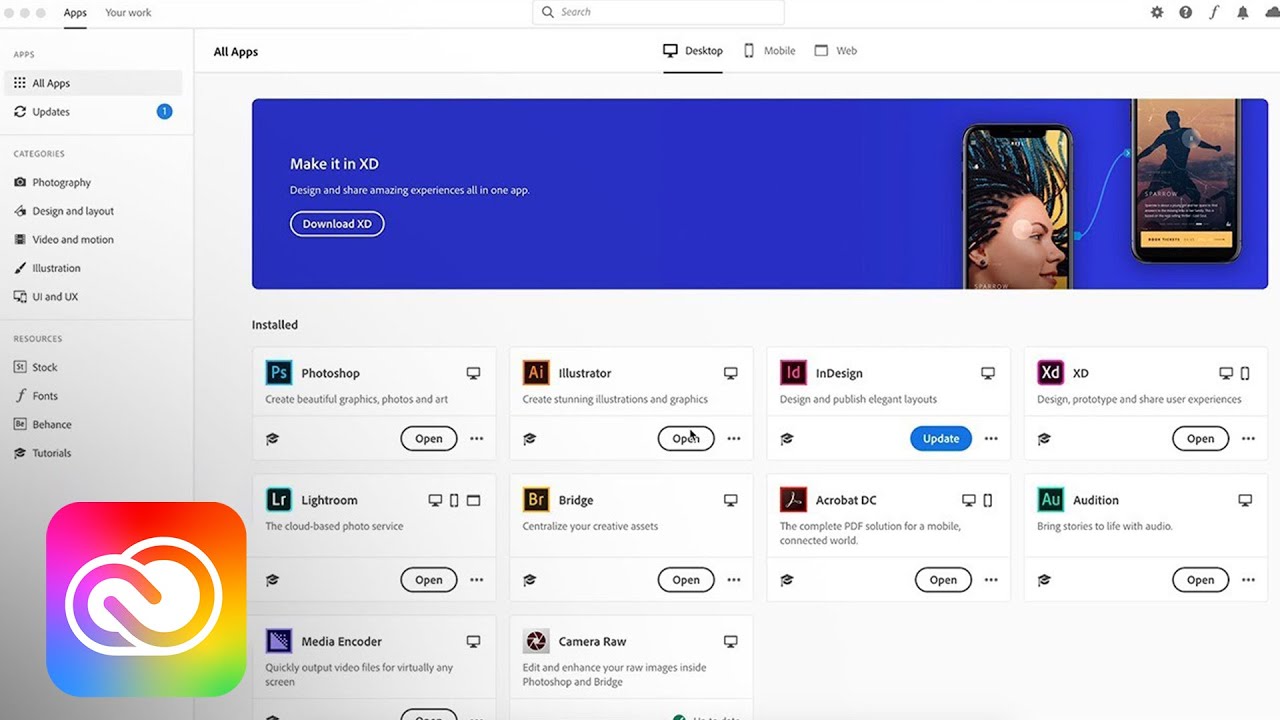
Firewall and antivirus software are essential security measures that protect your computer from malware and unauthorized access. However, these programs can sometimes interfere with Adobe Creative Cloud, preventing it from opening or functioning correctly.
Firewall and antivirus software work by blocking certain types of network traffic. If Adobe Creative Cloud is not configured as an exception in these programs, it may be blocked from accessing the internet or communicating with Adobe’s servers.
Windows Firewall
To configure Windows Firewall to allow Adobe Creative Cloud, follow these steps:
- Open the Windows Control Panel.
- Click on “System and Security.”
- Click on “Windows Firewall.”
- Click on “Allow an app or feature through Windows Firewall.”
- Click on the “Change settings” button.
- Scroll down and find Adobe Creative Cloud in the list of programs.
- Check the boxes next to “Private” and “Public.”
- Click on the “OK” button.
macOS Firewall
To configure macOS Firewall to allow Adobe Creative Cloud, follow these steps:
- Open the Apple menu.
- Click on “System Preferences.”
- Click on “Security & Privacy.”
- Click on the “Firewall” tab.
- Click on the “Firewall Options” button.
- Click on the “Add Application” button.
- Navigate to the Adobe Creative Cloud application folder.
- Select the Adobe Creative Cloud application.
- Click on the “Add” button.
Antivirus Software
To configure antivirus software to allow Adobe Creative Cloud, follow these steps:
- Open your antivirus software.
- Click on the “Settings” tab.
- Click on the “Exceptions” tab.
- Click on the “Add” button.
- Navigate to the Adobe Creative Cloud application folder.
- Select the Adobe Creative Cloud application.
- Click on the “Open” button.
Important:Disabling firewall or antivirus protection can expose your computer to malware infections, unauthorized access, and data breaches. Only disable these programs if you are confident that Adobe Creative Cloud is not infected with malware.
User Permissions

User permissions are essential for running Adobe Creative Cloud applications. Without the necessary permissions, you may encounter problems such as being unable to open or save files, or access certain features. To ensure that you have sufficient user permissions, follow these steps:
Checking User Permissions
- Open the Control Panel and go to “User Accounts.”
- Select your user account and click on “Change Account Type.”
- Make sure that your account is set to “Administrator.”
Adjusting User Permissions
- If your account is not set to “Administrator,” click on “Change Account Type” and select “Administrator.”
- Click on “OK” to save your changes.
- Log out of your account and log back in to apply the changes.
Potential Issues
If you are still having problems with user permissions, there may be other issues at play. Here are some potential issues to consider:
- File permissions:Make sure that you have the necessary permissions to access the files you are trying to open or save.
- Account settings:Ensure that your user account is configured correctly and that you have the necessary privileges.
Troubleshooting Guide
- Check your user permissions using the steps Artikeld above.
- If your account is not set to “Administrator,” change the account type and log out and back in.
- Check the file permissions for the files you are trying to open or save.
- If you are still having problems, contact Adobe support for assistance.
User Permission Types
| Permission Type | Description |
|---|---|
| Administrator | Full control over all aspects of Adobe Creative Cloud. |
| Power User | Can perform most tasks, but cannot manage users or groups. |
| Standard User | Can perform basic tasks, such as opening and saving files. |
| Guest | Can only view files and cannot make any changes. |
Flowchart
The following flowchart illustrates the steps involved in checking and adjusting user permissions in Adobe Creative Cloud:
[Flowchart image here]
Best Practices
- Use the least amount of permissions necessary for each user.
- Review user permissions regularly and make changes as needed.
- Use a password manager to keep track of user passwords.
Security Risks
Insufficient user permissions can pose a security risk. If users have more permissions than necessary, they could potentially damage or delete files, or access sensitive information. It is important to manage user permissions carefully to minimize the risk of security breaches.
Adobe Creative Cloud Packager
The Adobe Creative Cloud Packager can be used to manage user permissions for Adobe Creative Cloud applications. The Packager allows you to create packages that include the necessary permissions for users to install and use the applications.
Graphics Card Issues
A graphics card, also known as a video card, is a crucial component for running Adobe Creative Cloud effectively. It processes and renders visual data, ensuring smooth performance and high-quality graphics. To avoid potential issues, it’s essential to keep your graphics card drivers updated and optimized.
If you encounter crashes, freezes, or performance issues while using Adobe Creative Cloud, outdated or incompatible graphics card drivers could be the culprit. Here are some troubleshooting steps to address graphics card problems:
Updating Graphics Card Drivers
Updating your graphics card drivers can significantly improve performance and stability. Follow these steps to manually update drivers:
- Identify your graphics card model and manufacturer.
- Visit the manufacturer’s website and download the latest drivers for your specific model.
- Run the downloaded installer and follow the on-screen instructions.
Alternatively, you can use driver update software to automate the process and ensure you have the most up-to-date drivers. These tools scan your system, detect outdated drivers, and provide easy installation options.
Checking for Driver Conflicts
Sometimes, conflicting drivers can cause problems with Adobe Creative Cloud. To check for driver conflicts:
- Open Device Manager (Windows) or System Information (macOS).
- Expand the “Display adapters” section.
- Look for any devices with yellow exclamation marks or error messages.
- If you find any conflicting drivers, try disabling or uninstalling them.
Adjusting Graphics Card Settings
If you’re still experiencing issues, try adjusting your graphics card settings:
- Open your graphics card control panel (e.g., NVIDIA Control Panel, AMD Radeon Settings).
- Look for settings related to performance, power management, and anti-aliasing.
- Experiment with different settings to find what works best for your system and Adobe Creative Cloud.
Compatibility with Plugins and Extensions
Incompatible plugins and extensions can cause Adobe Creative Cloud to crash because they may introduce bugs, conflicts, or memory leaks into the software. Identifying and disabling problematic plugins and extensions is crucial for maintaining a stable and functional Creative Cloud environment.
Identifying and Disabling Problematic Plugins and Extensions
To identify problematic plugins and extensions, you can disable them one by one and observe if the crashing issue persists. To disable a plugin or extension:
- Open the Creative Cloud desktop app.
- Click the gear icon in the top-right corner.
- Select “Preferences.”
- Navigate to the “Plugins” or “Extensions” tab.
- Uncheck the box next to the plugin or extension you want to disable.
It’s important to note that only disable plugins and extensions that you are not actively using or that you suspect may be causing issues. Disabling essential plugins or extensions can affect the functionality of Creative Cloud applications.
Temporary Cache Files

Temporary cache files can accumulate over time, especially when using Adobe Creative Cloud applications frequently. These files can become corrupted or outdated, leading to various issues, including application crashes, slow performance, and unexpected behavior. Regularly clearing cache files can help prevent these problems and improve the overall performance of Adobe Creative Cloud.
Clearing Temporary Cache Files
- Close all Adobe Creative Cloud applications.
- Navigate to the following folder on your computer:
- Windows:%AppData%\Adobe\OOBE\cache
- Mac:~/Library/Application Support/Adobe/OOBE/cache
- Delete all files and folders within the cache folder.
- Restart your computer.
Regularly clearing cache files can help prevent issues and improve the performance of Adobe Creative Cloud. It’s recommended to clear the cache every few weeks or months, or more frequently if you experience any problems with the applications.
Recent Updates
Recent updates to Adobe Creative Cloud or your operating system can introduce bugs or compatibility issues that prevent the application from opening. It’s essential to stay up-to-date with software updates to ensure optimal performance and security. However, in some cases, updates can cause temporary disruptions.
Checking for Updates
- Open the Creative Cloud desktop app.
- Click on the “Updates” tab.
- Check for any available updates for Creative Cloud or individual applications.
Rolling Back to Previous Versions
- If an update has caused issues, you can roll back to a previous version of the application.
- In the Creative Cloud desktop app, go to “Apps” and select the application you want to roll back.
- Click on the three dots next to the “Open” button and select “Manage Updates.”
- Choose the previous version you want to roll back to.
Best Practices for Managing Updates
- Regularly check for and install software updates.
- Back up your important files before installing updates.
- If you encounter any issues after an update, try rolling back to a previous version.
- Contact Adobe support if you continue to experience problems.
“`# Sample script to automate update checking and rollbackimport creativecloudimport time# Check for updatesupdates = creativecloud.get_updates()if updates: print(“Updates available:”) for update in updates: print(f”- update.name (update.version)”) # Install updates creativecloud.install_updates(updates) # Wait for updates to finish installing time.sleep(60)# Check if updates caused issuesif creativecloud.is_running(): print(“Applications are running successfully.”)else: # Roll back to previous versions creativecloud.rollback_updates() print(“Rolled back to previous versions.”)“`
Error Messages

When Adobe Creative Cloud fails to open, it’s crucial to pay attention to any error messages that appear on your screen. These messages provide valuable clues about the underlying cause of the issue and can guide you towards effective troubleshooting steps.
Here are some common error messages and their potential causes:
Error Message Table
| Error Message | Potential Cause |
|---|---|
| “Unable to initialize Adobe Creative Cloud” | Network connectivity issues, firewall blocking, or corrupted installation |
| “License Expired” | Expired subscription or incorrect license information |
| “Installation Failed” | Insufficient disk space, antivirus software interference, or system requirements not met |
| “Missing DLL File” | Corrupted installation or missing system component |
| “Permission Denied” | Insufficient user permissions or file system errors |
To troubleshoot based on specific error messages:
- Search online for the specific error message to find articles and forums that provide solutions.
- Contact Adobe support for assistance with specific error messages.
- Review the Adobe Creative Cloud documentation for troubleshooting tips related to specific error messages.
Additional Resources

If you continue to experience issues, there are several resources available to help you troubleshoot further.
Adobe provides comprehensive support articles, forums, and community resources that can offer additional guidance. You can access these resources through the Adobe Help Center or the Adobe Creative Cloud website.
Adobe Support, Why is adobe creative cloud not opening
If you need personalized assistance, you can contact Adobe support directly. They offer various support options, including phone, chat, and email. You can find the contact information on the Adobe website.
Professional Assistance
For complex troubleshooting issues, it may be beneficial to seek professional assistance. There are many qualified technicians and companies that specialize in Adobe Creative Cloud troubleshooting. They can provide expert guidance and help you resolve the issue efficiently.
Questions Often Asked
What are some potential reasons why Adobe Creative Cloud may not be opening?
Potential reasons include system compatibility issues, software conflicts, corrupted files, network connectivity problems, firewall or antivirus software blocking, insufficient user permissions, graphics card issues, incompatible plugins or extensions, temporary cache files, recent updates, and error messages.
How can I troubleshoot system compatibility issues?
Check if your system meets the minimum and recommended system requirements for running Adobe Creative Cloud. Ensure compatibility with your operating system and hardware configuration. Update system specifications as needed.
What are some common software conflicts that can affect Adobe Creative Cloud?
Common software conflicts include antivirus software, security programs, and other applications that may interfere with Adobe Creative Cloud’s processes. Try disabling or uninstalling these programs temporarily to resolve conflicts.