Is it hard to learn Excel? It’s a question many people ask, especially those new to the world of spreadsheets. While Excel might seem daunting at first, it’s actually a very powerful and versatile tool that can be mastered with a little effort and the right approach.
Whether you’re a student, a professional, or simply someone who wants to improve their data management skills, Excel can be a valuable asset.
This guide will take you through the fundamentals of Excel, from understanding its basic structure to exploring essential formulas and functions. We’ll also cover data visualization, working with data, and advanced features that can help you unlock the full potential of this powerful software.
The Basics of Excel
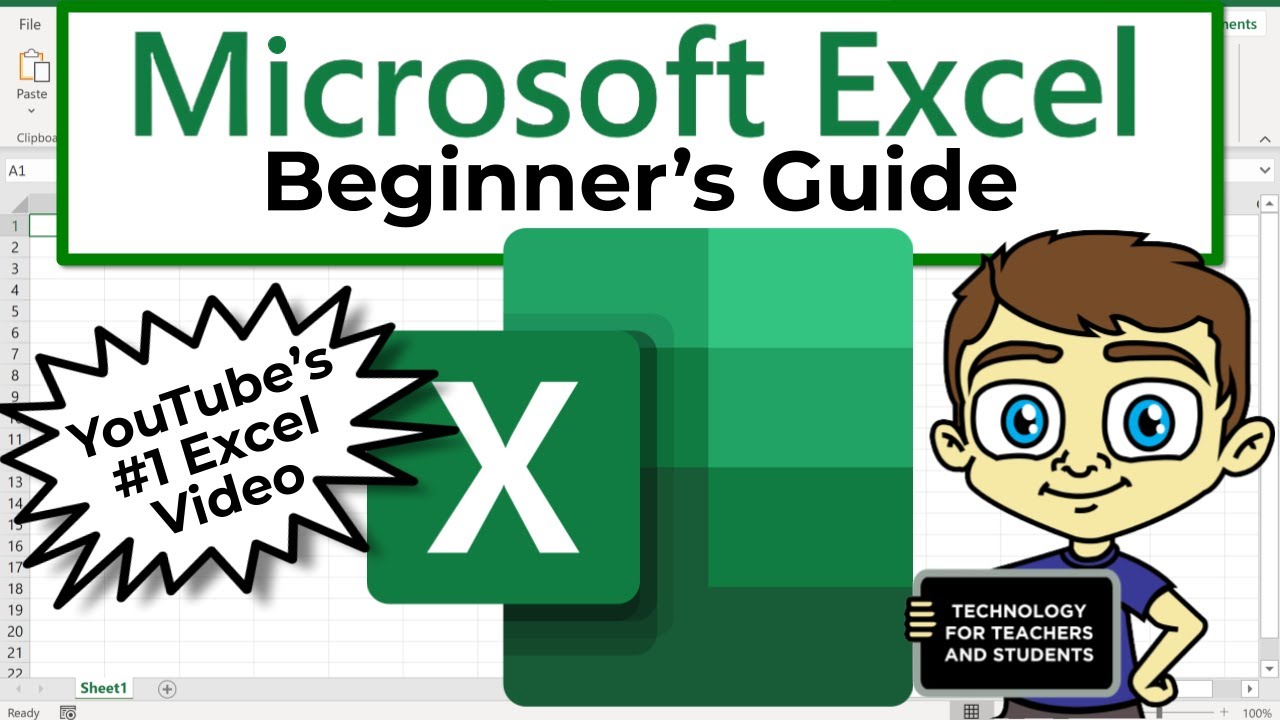
Think of Excel as a digital spreadsheet, a powerful tool for organizing, analyzing, and manipulating data. Whether you’re managing a budget, tracking inventory, or analyzing sales figures, Excel can help you do it all. Let’s dive into the fundamental concepts that make Excel so versatile.
Understanding Excel’s Structure
Excel is built on a grid-like structure, with rows and columns forming the foundation of every spreadsheet. Each intersection of a row and column is called a cell, and these cells are the building blocks of your data.
- Cells: Imagine each cell as a tiny box that can hold a single piece of information, whether it’s a number, text, or even a formula. Each cell has a unique address, like A1, B2, or C3, formed by combining the column letter and row number.
This address system helps you easily locate and reference specific cells in your spreadsheet.
- Rows and Columns: Rows are numbered horizontally, starting from 1 at the top and going down, while columns are lettered alphabetically, starting from A on the left and going to the right. This grid structure provides a clear and organized way to arrange your data.
- Worksheets: A single Excel file, called a workbook, can contain multiple worksheets. Think of each worksheet as a separate page within your workbook, allowing you to organize your data into different categories or sections. For example, you might have a worksheet for sales data, another for expenses, and another for customer information.
- Workbooks: Workbooks are the containers for your worksheets. They allow you to manage multiple related datasets within a single file. Imagine a workbook as a binder that holds multiple sheets of paper, each representing a different worksheet. This structure helps you keep all your related data together in a convenient and organized manner.
Creating a Simple Spreadsheet
Let’s get our hands dirty and create a basic spreadsheet. We’ll enter some data, format it, and even perform a simple calculation.
- Step 1: Entering Data: Select a cell by clicking on it. You can then type your data into the cell and press the Enter key to move to the next cell. It’s as simple as that!
- Step 2: Formatting Cells: To change the appearance of your data, select the cells you want to format. Then, go to the “Home” tab in the Excel ribbon. Here, you’ll find a wealth of formatting options, including font style, size, color, alignment, and number formats.
You can even apply borders and shading to your cells to make your spreadsheet visually appealing and easier to read.
- Step 3: Using Basic Formulas: Excel’s real power lies in its ability to perform calculations. To use a formula, start by typing an equals sign (=) in the cell where you want the result. Then, type the function name, followed by the cell references you want to use in the calculation.
For example, to add the numbers in cells A1 and A2, you would use the formula:
=SUM(A1:A2)
The `SUM` function adds the values in the specified range of cells.
- Step 4: AutoFill: Once you’ve entered a formula in a cell, you can use the AutoFill feature to quickly copy it to adjacent cells. Simply click and drag the small square in the bottom-right corner of the cell containing the formula to the desired range of cells.
Excel will automatically adjust the cell references in the formula, ensuring that it correctly calculates the results for each cell.
Using the Ribbon
The Excel ribbon is your command center, providing access to a wide range of tools and features. It’s organized into different tabs, each containing groups of related commands. For example, the “Home” tab contains formatting tools, the “Insert” tab lets you add charts and tables, and the “Data” tab provides tools for analyzing and manipulating data.
Saving and Opening Workbooks
To save your work, click on the “File” tab and select “Save As”. You can then choose a location to save your workbook and give it a name. To open an existing workbook, click on the “File” tab and select “Open”.
You can then navigate to the location where your workbook is saved and open it.
2. Essential Formulas and Functions
Formulas and functions are the heart of Excel. They allow you to perform calculations, manipulate data, and automate tasks. In this section, we’ll dive into some essential formulas and functions that you’ll frequently use in your spreadsheets.
2.1. Common Formulas
These formulas are fundamental to performing basic calculations in Excel.
Formula Description Syntax Example SUM Adds the values in a range of cells `SUM(number1, [number2], …)` `=SUM(A1:A5)` AVERAGE Calculates the average of a range of cells `AVERAGE(number1, [number2], …)` `=AVERAGE(B1:B10)` COUNT Counts the number of cells containing numeric values `COUNT(value1, [value2], …)` `=COUNT(C1:C15)` MAX Returns the maximum value in a range of cells `MAX(number1, [number2], …)` `=MAX(D1:D20)` MIN Returns the minimum value in a range of cells `MIN(number1, [number2], …)` `=MIN(E1:E10)`
Let’s look at an example: Imagine you have a spreadsheet with sales figures for each month. To calculate the total sales for the year, you’d use the `SUM` formula. To use the `SUM` formula, you would type `=SUM(A1:A12)` into an empty cell, where A1:A12 represents the range of cells containing your monthly sales figures.
Similarly, you could use the `AVERAGE` formula to calculate the average monthly sales, `COUNT` to count the number of months with sales data, `MAX` to find the highest monthly sales, and `MIN` to find the lowest monthly sales.
2.2. Cell References
Cell references are crucial for formulas as they tell Excel where to find the data it needs to perform calculations. There are two main types of cell references:* Relative references:These change when you copy a formula to another cell. For example, if you have a formula in cell A1 that refers to cell B1, and you copy that formula to cell A2, the reference will automatically change to B2.
* Absolute references:These remain fixed even when you copy a formula. To create an absolute reference, you use the dollar sign ($) before the column and row letters. For example, `$A$1` is an absolute reference to cell A1, and it will always refer to cell A1, no matter where you copy the formula.Let’s illustrate with an example.
Imagine you want to calculate the total cost of items in a list. You have the price of each item in column B and the quantity in column C. In cell D1, you could enter the formula `=B1*C1` to calculate the total cost of the first item.
If you copy this formula to cell D2, the formula will automatically change to `=B2*C2`, calculating the cost of the second item.However, if you want to use the same price for all items, you could use an absolute reference to the price cell.
For example, you could enter the formula `=$B$1*C1` in cell D1. This formula will always use the price from cell B1, even when you copy it to other cells.
2.3. Custom Functions
Excel provides a wide range of built-in functions, but sometimes you need to perform calculations that are not covered by these functions. That’s where custom functions come in handy. Custom functions allow you to create your own functions to perform specific calculations.
You can create custom functions using the “Insert Function” feature in Excel.Let’s say you want to calculate the discount price of an item based on a given percentage. You can create a custom function called “DiscountPrice” that takes the original price and discount percentage as input and returns the discounted price.To create this custom function, you would:
- Go to the “Formulas” tab and click on “Define Name.”
- In the “Name” box, type “DiscountPrice.”
- In the “Refers to” box, type the formula `=original_price*(1-discount_percentage)`.
- Click “OK.”
Now, you can use the “DiscountPrice” function in your spreadsheet. For example, if the original price is in cell A1 and the discount percentage is in cell B1, you could enter the formula `=DiscountPrice(A1,B1)` in cell C1 to calculate the discounted price.
2.4. Using the “SUM” Formula for Calculating Total Revenue
The “SUM” formula is a versatile tool for calculating the total revenue from a list of sales transactions. You can use relative and absolute references to make the formula more flexible and efficient.Let’s say you have a list of sales transactions in a spreadsheet, with the sales amount for each transaction in column B.
To calculate the total revenue, you can use the following steps: Select an empty cellwhere you want to display the total revenue.
2. Type the formula
`=SUM(B1:B10)`. This formula will sum the values in cells B1 to B10, which contain the sales amounts.
- Press Enterto calculate the total revenue.
You can use relative references in the formula to easily calculate the total revenue for different ranges of sales transactions. For example, if you want to calculate the total revenue for transactions from row 15 to row 25, you can change the formula to `=SUM(B15:B25)`.If you want to calculate the total revenue for a specific range of transactions, you can use absolute references.
For example, if you want to always calculate the total revenue for transactions from row 1 to row 10, you can use the formula `=SUM($B$1:$B$10)`. This formula will always refer to cells B1 to B10, regardless of where you copy the formula.
Data Visualization and Charts: Is It Hard To Learn Excel
Data visualization is a powerful tool in Excel that helps you communicate complex information in an easily understandable way. By transforming raw data into charts and graphs, you can identify trends, patterns, and insights that might not be readily apparent in a spreadsheet.
Types of Charts
Different chart types are suitable for presenting different types of data. Here are some common chart types and their typical applications:
| Chart Type | Description | Example Use Cases |
|---|---|---|
| Bar Chart | Displays data in rectangular bars, comparing values across categories. | Comparing sales figures across different product lines, showing population growth over time, illustrating budget allocation. |
| Line Chart | Connects data points with lines, showing trends and changes over time. | Tracking stock prices over a period, visualizing website traffic growth, illustrating temperature fluctuations. |
| Pie Chart | Represents parts of a whole as slices of a circle, showing proportions and percentages. | Illustrating market share distribution, showing the breakdown of expenses, representing the composition of a portfolio. |
| Scatter Chart | Displays data points as individual markers, showing the relationship between two variables. | Analyzing correlation between sales and marketing spend, illustrating the relationship between height and weight, demonstrating the impact of temperature on plant growth. |
| Area Chart | Similar to line charts, but fills the area beneath the line, highlighting the total value over time. | Visualizing website traffic trends, illustrating cumulative sales growth, showing the total amount of rainfall over a period. |
Creating Charts in Excel
Creating charts in Excel is a straightforward process:
- Select the data:Highlight the cells containing the data you want to visualize.
- Choose the chart type:Go to the “Insert” tab and click on the chart type you want to create. You’ll find a variety of chart options, including bar charts, line charts, pie charts, and more.
- Customize the chart:Once the chart is created, you can customize its appearance by changing colors, adding titles, adjusting axes, and adding data labels. You can also add a legend to explain the different data series in the chart.
Enhancing Chart Readability
Adding data labels, legends, and other elements can significantly enhance the readability and clarity of your charts.
Learning Excel can feel daunting at first, but with practice and the right resources, it’s totally doable. It’s all about understanding the basics, like formulas and functions, and then applying them to real-world scenarios. If you’re curious about AI-powered learning tools, you might want to check out is patterned learning ai legit , which claims to make learning more efficient.
But don’t forget, the key to mastering Excel is hands-on practice, not just relying on AI tools.
- Data labels:These labels display the actual values of each data point on the chart. They help viewers quickly understand the specific data represented by each bar, line, or slice.
- Legends:Legends provide a key to understand the different data series in a chart.
They typically appear next to the chart and list the colors or patterns used to represent each series.
- Chart titles:A clear and concise title should be included to summarize the information presented in the chart.
- Axis labels:Labels on the x-axis and y-axis should be descriptive and clearly indicate the units of measurement.
- Gridlines:Gridlines can help viewers easily locate data points and compare values.
Working with Data
Data manipulation is a key aspect of Excel, allowing you to organize, analyze, and extract valuable insights from your data. This section delves into essential data manipulation techniques like sorting, filtering, validating, and finding and replacing data, empowering you to efficiently manage and work with your spreadsheets.
Sorting and Filtering Data
Sorting and filtering data in Excel helps you arrange and view specific subsets of data, making it easier to analyze and extract meaningful information.
- Sorting data in Excel allows you to arrange rows based on the values in one or more columns. You can sort data in ascending or descending order, making it easier to identify trends and patterns within your data.
- Filtering data allows you to display only the rows that meet specific criteria. You can filter data based on specific values, ranges, or using wildcard characters, providing a targeted view of your data.
Sorting Data by Multiple Columns
To sort data by multiple columns, follow these steps:
- Select the range of cells containing the data you want to sort.
- Navigate to the “Data” tab on the Excel ribbon.
- Click the “Sort” button.
- In the “Sort by” dropdown menu, select the first column you want to sort by. Choose either “Ascending” or “Descending” order.
- Click the “Add Level” button to add another sort criteria. Select the next column you want to sort by and choose the order.
- Repeat step 5 for any additional columns you want to sort by.
- Click “OK” to apply the sorting.
Example:Imagine you have a spreadsheet containing customer data with columns for “Name,” “City,” and “Age.” To sort the data by “City” (ascending) and then by “Age” (descending), you would follow the steps above, selecting “City” as the first sort criteria in ascending order and “Age” as the second criteria in descending order.
Filtering Data Using Multiple Criteria
Filtering data in Excel allows you to display only the rows that meet specific criteria.
- Select the range of cells containing the data you want to filter.
- Navigate to the “Data” tab on the Excel ribbon.
- Click the “Filter” button.
- Click the dropdown arrow in the header of the column you want to filter.
- Select the “Number Filters” or “Text Filters” option, depending on the data type.
- Choose the filter criteria, such as “Equals,” “Greater Than,” “Less Than,” “Contains,” or “Does Not Contain.”
- Enter the specific value or criteria you want to filter by.
- Click “OK” to apply the filter.
Example:To filter data in a spreadsheet to display only customers from “New York City” who are over 30 years old, you would apply a filter on the “City” column to select “New York City” and then apply another filter on the “Age” column to select “Greater Than” 30.
Data Validation
Data validation in Excel is a powerful tool that helps ensure data accuracy and consistency by restricting data entry to specific values, formats, or ranges.
- Data validation helps prevent errors and ensures data integrity, making your spreadsheets more reliable and easier to work with.
- It provides a mechanism to enforce data entry rules, ensuring that data entered into your spreadsheets adheres to predefined criteria.
Applying Data Validation
To apply data validation, follow these steps:
- Select the cell or range of cells you want to apply data validation to.
- Navigate to the “Data” tab on the Excel ribbon.
- Click the “Data Validation” button.
- In the “Settings” tab, select the data validation criteria from the “Allow” dropdown menu.
- Choose the specific validation type from the “Data” dropdown menu, such as “Whole Number,” “Decimal,” “Text Length,” or “Custom.”
- Specify the data validation rules based on the chosen criteria, such as “Between,” “Not Between,” “Equal to,” “Not Equal to,” “Greater Than,” or “Less Than.”
- In the “Input Message” tab, you can provide a message that appears when the user selects the cell, providing guidance on the allowed data.
- In the “Error Alert” tab, you can customize the error message that appears when the user enters invalid data.
- Click “OK” to apply the data validation.
Example:To restrict data entry in a “Quantity” column to whole numbers between 1 and 100, you would apply data validation, selecting “Whole Number” as the data type and “Between” as the criteria, setting the minimum value to 1 and the maximum value to 100.
Creating Dropdown Lists
Dropdown lists in Excel allow users to select data from a predefined list, enhancing user experience and ensuring data consistency.
- Select the cell or range of cells where you want to create the dropdown list.
- Navigate to the “Data” tab on the Excel ribbon.
- Click the “Data Validation” button.
- In the “Settings” tab, select “List” from the “Allow” dropdown menu.
- In the “Source” field, enter the list of values you want to include in the dropdown list. You can type the values directly, use a range of cells containing the values, or use a named range.
- Click “OK” to apply the data validation.
Example:To create a dropdown list in a “Region” column with options “North,” “South,” “East,” and “West,” you would enter these values in the “Source” field. When the user clicks on the cell, they will see a dropdown list with these four options.
Finding and Replacing Data
The “Find and Replace” feature in Excel allows you to locate and modify specific data within your spreadsheets.
- This feature is invaluable for making bulk changes to your data, saving you time and effort.
- It enables you to find and replace specific text, numbers, or formatting, making it easy to update and modify your spreadsheets.
Finding and Replacing Data
To find and replace data in Excel, follow these steps:
- Navigate to the “Home” tab on the Excel ribbon.
- Click the “Find & Select” button.
- Select “Replace” from the dropdown menu.
- In the “Find what” field, enter the text, number, or formatting you want to find.
- In the “Replace with” field, enter the text, number, or formatting you want to replace the found data with.
- You can use wildcard characters, regular expressions, and formatting options to refine your search.
- Click “Find Next” to locate the first instance of the data you want to find.
- Click “Replace” to replace the found data with the specified replacement.
- Click “Replace All” to replace all instances of the found data in the entire spreadsheet.
Example:To find and replace all instances of “Product A” with “Product B,” you would enter “Product A” in the “Find what” field and “Product B” in the “Replace with” field. Clicking “Replace All” would update all occurrences of “Product A” to “Product B” in your spreadsheet.
Changing Formatting
The “Find and Replace” feature can also be used to change the formatting of specific data within your spreadsheet.
- Navigate to the “Home” tab on the Excel ribbon.
- Click the “Find & Select” button.
- Select “Replace” from the dropdown menu.
- In the “Find what” field, enter the text, number, or formatting you want to find.
- Click the “Format” button, then select the “Font” tab.
- Choose the desired font style, size, color, and other formatting options.
- Click “OK” to apply the formatting.
- Click “Find Next” to locate the first instance of the data you want to find.
- Click “Replace” to apply the specified formatting to the found data.
- Click “Replace All” to apply the formatting to all instances of the found data in the entire spreadsheet.
Example:To change the font color of all cells containing the text “Sales” to red, you would enter “Sales” in the “Find what” field, click “Format,” select “Font,” and choose red as the font color. Clicking “Replace All” would change the font color of all cells containing “Sales” to red.
Advanced Excel Features
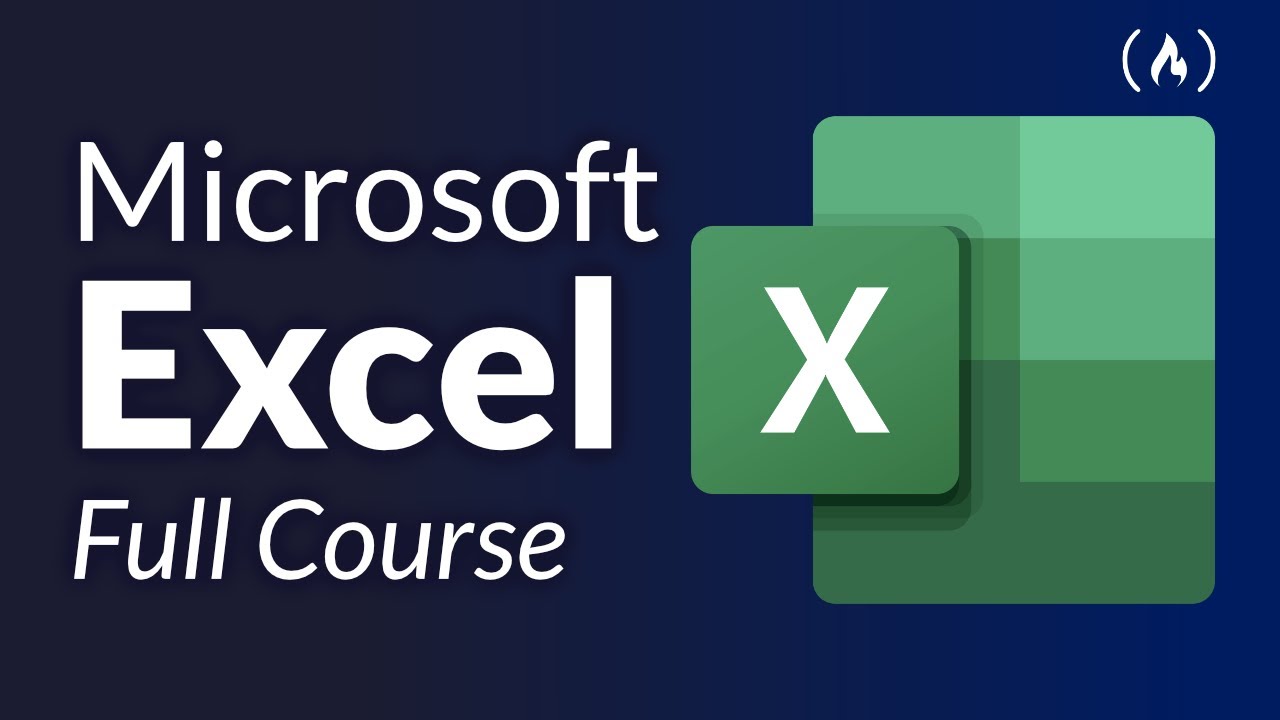
Excel offers powerful features beyond the basics, enabling you to analyze data effectively and automate tasks. Let’s explore some advanced features that can take your Excel skills to the next level.
Pivot Tables
Pivot tables are a powerful tool for summarizing and analyzing large datasets. They allow you to quickly create interactive reports that show different perspectives of your data.
- Creating a Pivot Table: To create a pivot table, select your data, then navigate to the “Insert” tab and click “PivotTable.” You can choose to place the pivot table on a new worksheet or within the existing sheet.
- Pivot Table Fields: Once the pivot table is created, you’ll see a “PivotTable Fields” pane. Here, you can drag and drop fields to different areas of the pivot table to create various summaries.
- Rows: These fields determine the rows in your pivot table.
- Columns: These fields determine the columns in your pivot table.
- Values: These fields represent the data you want to summarize. Excel will automatically calculate a default value (usually a sum), but you can change this to other calculations like average, count, or maximum.
- Filters: These fields allow you to filter the data displayed in the pivot table.
- Interactive Reports: Pivot tables are interactive, allowing you to easily drill down into the data and explore different relationships. For example, you can click on a value in the pivot table to see the underlying data that contributed to that value.
Macros
Macros are a way to automate repetitive tasks in Excel. By recording a series of actions, you can create a macro that can be run later with a single click.
- Recording a Macro: To record a macro, navigate to the “Developer” tab (if it’s not visible, enable it in Excel options), click “Record Macro,” and give your macro a name. Then, perform the actions you want to automate, and click “Stop Recording.”
- Running a Macro: To run a macro, navigate to the “Developer” tab, click “Macros,” select your macro from the list, and click “Run.”
- Editing a Macro: Macros are written in VBA (Visual Basic for Applications). You can edit the macro code to customize its behavior further.
Conditional Formatting
Conditional formatting allows you to highlight data based on specific criteria. This can help you quickly identify important data points or trends in your spreadsheets.
- Applying Conditional Formatting: To apply conditional formatting, select the cells you want to format, navigate to the “Home” tab, and click “Conditional Formatting.” You’ll find various options to choose from, including highlighting cells based on their value, formatting cells based on a formula, or using data bars, color scales, or icon sets.
- Conditional Formatting Rules: You can create specific rules to determine how cells are formatted. For example, you can create a rule to highlight cells that are greater than a certain value, or cells that contain a specific text string.
- Managing Conditional Formatting Rules: You can manage your conditional formatting rules by clicking “Manage Rules” in the “Conditional Formatting” dropdown menu. Here, you can edit, delete, or create new rules.
Real-World Applications of Excel
Excel is a powerful tool that can be used in a wide range of industries and professions. From finance and accounting to marketing and project management, Excel skills are highly valued and can help you achieve your goals.
Examples of Excel Applications in Various Industries
Excel’s versatility makes it an essential tool across various industries. Here are some examples:
- Finance:Financial analysts use Excel to analyze financial data, create financial models, and generate reports. For example, they can use Excel to calculate returns on investment, create cash flow statements, and analyze stock prices.
- Accounting:Accountants use Excel to track expenses, generate invoices, and prepare financial statements. For example, they can use Excel to create spreadsheets to track income and expenses, prepare balance sheets, and create profit and loss statements.
- Marketing:Marketers use Excel to analyze marketing data, track campaigns, and create reports. For example, they can use Excel to analyze customer demographics, track website traffic, and create email marketing campaigns.
- Project Management:Project managers use Excel to track project progress, manage budgets, and create timelines. For example, they can use Excel to create Gantt charts, track task completion, and manage project resources.
Practical Scenarios Where Excel Skills Can Be Applied
Here are some practical scenarios where Excel skills can be applied to solve problems and improve efficiency:
- Budgeting:You can use Excel to create a personal or household budget, track expenses, and analyze spending patterns. This can help you identify areas where you can save money and make informed financial decisions.
- Data Analysis:You can use Excel to analyze data from various sources, such as surveys, experiments, or financial reports. This can help you identify trends, patterns, and insights that can be used to make better decisions.
- Sales Forecasting:You can use Excel to create sales forecasts based on historical data and market trends. This can help you plan for future sales, manage inventory, and allocate resources effectively.
- Inventory Management:You can use Excel to track inventory levels, manage orders, and monitor stock movements. This can help you optimize inventory levels, reduce waste, and improve efficiency.
Benefits of Learning Excel for Personal and Professional Growth
Learning Excel can provide numerous benefits for both personal and professional growth. Here are some key advantages:
- Enhanced Productivity:Excel automates repetitive tasks, saving time and effort. This allows you to focus on more strategic and creative work.
- Improved Data Analysis Skills:Excel provides tools for data manipulation, visualization, and analysis. This enables you to extract valuable insights from data and make data-driven decisions.
- Increased Job Opportunities:Excel skills are highly sought after in various industries. Proficiency in Excel can enhance your job prospects and open doors to new career opportunities.
- Personal Growth:Learning Excel can boost your confidence and problem-solving abilities. It empowers you to tackle complex tasks and achieve your goals more effectively.
Learning Resources and Tips
Learning Excel effectively requires access to the right resources and the implementation of effective learning strategies. This section provides a comprehensive guide to various learning resources, including online courses, tutorials, and books, along with practical tips for maximizing your learning experience.
Online Courses
Online courses offer a structured and engaging way to learn Excel. These courses are designed by experienced instructors and cover a wide range of topics, from basic concepts to advanced techniques.
- Excel- The Complete Guide to Excel 2023 (Beginner to Advanced) , by Kyle Pew, Udemy: This comprehensive course covers everything from basic Excel functions to advanced techniques like macros and VBA. It includes numerous practical examples and exercises to reinforce learning.
- Microsoft Excel- Excel Skills for Business , by University of Colorado Boulder, Coursera: This course focuses on using Excel for business applications, including data analysis, financial modeling, and presentation creation. It emphasizes real-world scenarios and provides hands-on exercises.
- Excel for Everyone: Essential Skills, by Microsoft, edX: This course is ideal for beginners and provides a solid foundation in Excel basics, including data entry, formulas, and formatting. It features interactive exercises and quizzes to test your understanding.
- Excel: Data Analysis and Visualization, by Duke University, Coursera: This course dives into data analysis and visualization techniques using Excel. It covers pivot tables, charts, and dashboards, empowering you to extract meaningful insights from data.
- Excel for Business Professionals, by Alison: This course focuses on applying Excel skills to business tasks, including financial modeling, budgeting, and forecasting. It provides practical examples and real-world scenarios to enhance your understanding.
- Google Sheets: Learn the Basics, by Google, Coursera: While not strictly Excel, Google Sheets offers a similar functionality and can be a great stepping stone for learning spreadsheet software. This course covers the essential features of Google Sheets, including data entry, formulas, and collaboration.
- Excel VBA: Automate Your Tasks, by GoSkills: This course teaches you the fundamentals of Visual Basic for Applications (VBA) in Excel, enabling you to automate repetitive tasks and create custom solutions.
Tutorials
YouTube and other video platforms offer a wealth of free tutorials covering specific Excel functionalities. These tutorials provide step-by-step instructions and visual demonstrations, making it easier to understand and apply concepts.
- Excel Formulas: The Ultimate Guide, by ExcelIsFun: This playlist provides a comprehensive overview of Excel formulas, covering basic functions, advanced calculations, and data manipulation techniques. The videos are engaging and informative, making it easy to follow along.
- Pivot Tables in Excel: A Complete Guide, by Exceldemy: This tutorial provides a thorough explanation of pivot tables, including how to create them, analyze data, and create interactive reports. It covers various pivot table features and provides practical examples.
- Excel Data Visualization: Charts & Graphs, by TechOnTheNet: This tutorial focuses on creating visually appealing and informative charts and graphs in Excel. It covers different chart types, formatting options, and best practices for data visualization.
Books
Books offer a more in-depth and structured approach to learning Excel. They provide comprehensive explanations, practical examples, and step-by-step instructions to help you master the software.
- Excel 2019 All-in-One For Dummies, by Greg Harvey: This comprehensive guide covers all aspects of Excel, from basic functions to advanced features like macros and VBA. It includes numerous examples, exercises, and tips to enhance your learning experience.
- Excel VBA Programming For Dummies, by John Walkenbach: This book focuses on VBA programming in Excel, teaching you how to automate tasks, create custom functions, and build powerful applications. It provides clear explanations, practical examples, and step-by-step instructions.
- Excel Formulas and Functions For Dummies, by John Walkenbach: This book provides a detailed guide to Excel formulas and functions, covering a wide range of topics, from basic calculations to advanced data analysis techniques. It includes numerous examples and real-world applications to illustrate concepts.
Tips and Strategies
Effective learning involves consistent practice, strategic task breakdown, and seeking help when needed.
- Practice Regularly:
Set aside dedicated time each day or week for Excel practice. Even 15-30 minutes can make a difference.
Focus on mastering one new skill or function at a time.
Use real-world data or create sample datasets to practice with.
- Break Down Complex Tasks:
Divide large projects into smaller, manageable steps.
Focus on completing one step at a time before moving on to the next.
Use comments or annotations to explain each step in your workflow.
- Seek Help When Needed:
Utilize online forums, communities, or Q&A platforms for assistance.
Search for specific error messages or issues online to find solutions.
Don’t be afraid to ask for help from more experienced Excel users.
Online Communities and Forums
Connecting with other Excel users can provide valuable support, collaboration, and learning opportunities.
- Join Excel-related forums or online communities to connect with other users.
- Share your experiences, ask questions, and learn from others’ insights.
- Participate in discussions and contribute to the community.
- Example Forums: Microsoft Excel Forum, Reddit’s r/excel, Excel User Group websites.
Overcoming Learning Challenges
Learning Excel can be an exciting journey, but it’s also common to face obstacles along the way. Beginners often feel overwhelmed by the sheer number of features and functions, struggle to grasp the logic behind formulas, and find it hard to stay motivated.
Common Challenges, Is it hard to learn excel
These are some common challenges that beginners often face:
- Feeling Overwhelmed:Excel’s interface can be intimidating, especially for those new to spreadsheets. The vast array of features, menus, and options can feel overwhelming, making it difficult to know where to start. This feeling can lead to procrastination and a sense of being stuck, hindering progress.
For example, a beginner might feel overwhelmed when trying to understand the difference between various chart types or navigating through complex menus to find specific features.
- Struggling with Formulas:Formulas are the heart of Excel, but they can be a stumbling block for many beginners. Understanding the syntax, operators, and functions involved in creating formulas requires practice and patience. A common challenge is grasping the concept of cell references, which are used to link different cells within a spreadsheet.
- Lack of Motivation:Learning Excel requires time and effort, and it’s easy to lose motivation if progress seems slow or the learning process feels tedious. Without consistent effort, it’s difficult to develop the necessary skills and knowledge.
Strategies for Overcoming Challenges
Don’t let these challenges discourage you. Here are some strategies to overcome them:
- Start with Smaller Tasks:Break down large, complex tasks into smaller, more manageable chunks. For example, instead of trying to learn all the chart types at once, focus on mastering one or two basic chart types first. This approach helps build confidence and momentum.
- Seek Guidance from Experts:There are many resources available to help you learn Excel, including online tutorials, forums, and mentors. These resources can provide valuable insights, tips, and solutions to specific challenges you may encounter.
- Break Down Complex Tasks:When faced with a complex task, break it down into smaller, more manageable steps. For example, instead of trying to create a complex formula all at once, start by understanding the individual components and functions involved.
- Use Visual Aids and Examples:Visual aids, such as diagrams, charts, and real-world examples, can help to reinforce your understanding of Excel concepts. Many online resources and tutorials provide these visual aids to enhance the learning experience.
- Celebrate Progress:Acknowledge and celebrate your milestones along the way. This positive reinforcement can help maintain your motivation and keep you on track.
- Track Your Progress:Keep track of your learning progress by noting the skills you’ve acquired, the challenges you’ve overcome, and the goals you’ve achieved. This can help you stay motivated and focused on your learning journey.
The Importance of Practice

Learning Excel is like learning any new skill – it takes practice to truly master it. Just reading about formulas or watching tutorials won’t make you an Excel expert. You need to get your hands dirty and apply what you’ve learned.
The more you practice, the more comfortable you’ll become with the software and the faster you’ll be able to work. Practice helps you solidify your understanding of Excel’s functionalities and build your confidence in tackling more complex tasks.
Practical Exercises for Excel Proficiency
Here are some exercises you can try to reinforce your Excel skills:
- Data Entry & Manipulation: Create a spreadsheet to track your daily expenses and use formulas to calculate totals and averages. This helps you practice basic data entry, formatting, and formula usage.
- Data Visualization: Create a chart to represent your monthly income and expenses. This exercise helps you learn to use charts and graphs to visually represent data.
- Data Analysis: Use Excel’s built-in functions to analyze your data and identify trends. This will help you understand how to use Excel’s analytical capabilities to gain insights from data.
Real-World Project Ideas
Here are some real-world project ideas that you can use to put your Excel skills to the test:
- Personal Budget Management: Create a spreadsheet to manage your personal budget. Track your income and expenses for a month, categorize your expenses, create charts to visualize your spending patterns, and use formulas to calculate your net income and savings.
- Inventory Management: Create a spreadsheet to track your inventory for a small business. Include columns for product name, quantity, cost, and selling price. Use formulas to calculate total value of inventory and track stock levels.
- Project Management: Create a spreadsheet to manage your project tasks. Include columns for task name, due date, assigned person, and status. Use formulas to calculate task progress and identify potential delays.
Benefits of Continuous Learning
Excel is constantly evolving with new features and functionalities. By continuously learning, you can stay ahead of the curve and unlock the full potential of this powerful tool. You can explore new features by attending workshops, reading online articles, or watching video tutorials.
The key is to stay curious and actively seek opportunities to expand your knowledge.
Excel as a Tool for Success
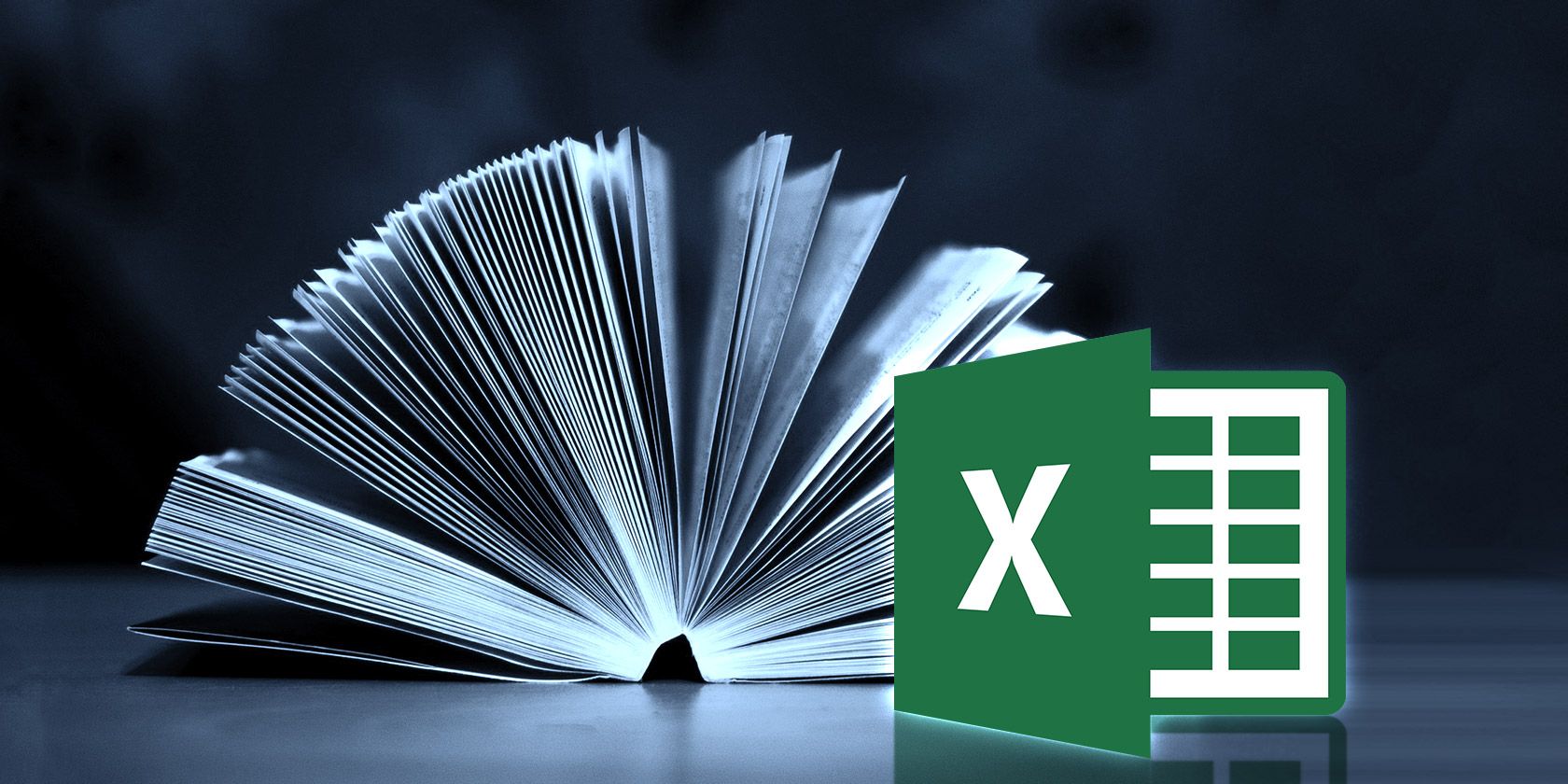
Excel is not just a spreadsheet program; it’s a powerful tool that can significantly impact your career and professional growth. Mastering Excel opens doors to various opportunities and empowers you to achieve your goals more effectively.
The Demand for Excel Proficiency
Excel proficiency is highly sought after across various industries and organizations. Companies value individuals who can efficiently analyze data, create insightful reports, and automate tasks using Excel. The demand for Excel skills stems from its versatility and applicability in numerous roles, including:
- Finance and Accounting:Excel is indispensable for financial modeling, budgeting, forecasting, and analyzing financial statements.
- Data Analysis and Business Intelligence:Excel is widely used for data manipulation, cleaning, and visualization, enabling informed decision-making.
- Marketing and Sales:Excel plays a crucial role in tracking sales performance, analyzing customer data, and developing marketing strategies.
- Project Management:Excel is used for project planning, task management, resource allocation, and tracking progress.
- Human Resources:Excel is used for payroll processing, employee data management, and performance tracking.
Beyond the Basics
Excel’s capabilities extend far beyond basic formulas and charts. Diving into advanced features unlocks a world of powerful tools for data manipulation, automation, and insightful analysis.
VBA Programming
VBA (Visual Basic for Applications) is a programming language built into Excel. It allows you to automate repetitive tasks, create custom functions, and interact with other applications.
By recording macros, you can automate tasks like formatting cells, inserting rows, or applying filters.
Data Analysis Tools
Excel offers a range of built-in data analysis tools that help you uncover patterns, trends, and insights within your data. These tools include:
- Data Analysis ToolPak: Provides statistical functions for regression analysis, ANOVA, and more.
- Solver: Helps find optimal solutions to constrained problems by adjusting input variables.
- What-If Analysis: Allows you to explore different scenarios by changing input values and observing the impact on results.
Power Pivot
Power Pivot is a powerful data modeling and analysis tool that allows you to create complex relationships between tables, perform calculations, and analyze large datasets. It’s particularly useful for:
- Data Consolidation: Combining data from multiple sources into a single, comprehensive view.
- Advanced Calculations: Performing complex calculations, including aggregations and measures.
- Data Visualization: Creating interactive dashboards and reports for insightful analysis.
Excel and Other Spreadsheet Software
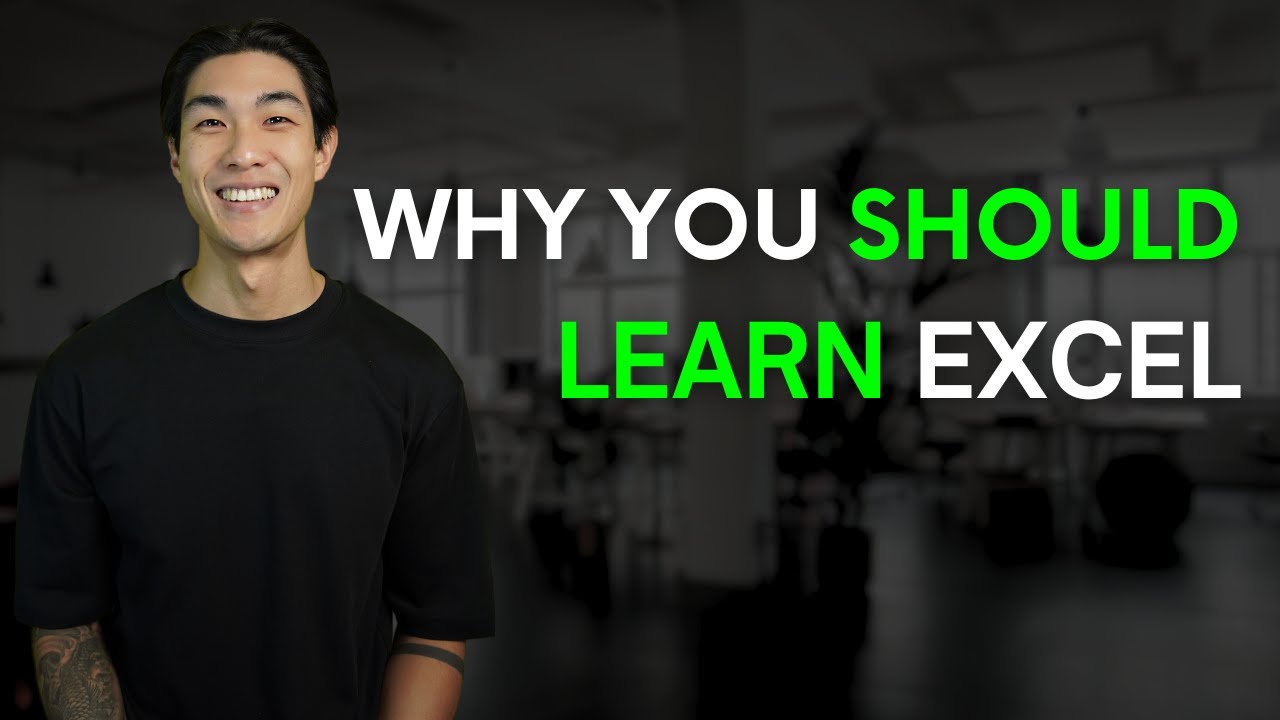
Excel is a powerful tool for working with data, but it’s not the only game in town. Several other spreadsheet software options are available, each with its own strengths and weaknesses. Understanding these alternatives can help you choose the best tool for your needs.
Spreadsheet Software Comparison
Here’s a comparison of Microsoft Excel with three other popular spreadsheet software options: Google Sheets, OpenOffice Calc, and Apple Numbers.
| Feature | Microsoft Excel | Google Sheets | OpenOffice Calc | Apple Numbers |
|---|---|---|---|---|
| Pricing | Paid subscription | Free | Free | Free (for Apple users) |
| Platform Compatibility | Windows, macOS | Web browser, Android, iOS | Windows, macOS, Linux | macOS |
| Features | Extensive features, including advanced formulas, macros, and data analysis tools | Cloud-based, collaborative editing, real-time updates | Open-source, compatible with Microsoft Excel formats | User-friendly interface, designed for basic tasks |
| Strengths | Powerful and versatile, industry standard | Accessibility, collaboration, real-time updates | Open-source, free, compatible with Microsoft Excel | Simplicity, ease of use |
| Weaknesses | Cost, learning curve | Limited offline functionality, less advanced features | Less feature-rich than Excel, less widely used | Limited functionality, macOS only |
Excel Compatibility
Microsoft Excel is highly compatible with various software programs and data formats. It can import and export data in a wide range of formats, including:
| File Format | Software Programs |
|---|---|
| .xls, .xlsx | Microsoft Excel, OpenOffice Calc, Google Sheets, LibreOffice Calc |
| .csv | Text editors, databases, spreadsheets |
| .txt | Text editors, databases, spreadsheets |
| Adobe Acrobat, other PDF viewers | |
| .xml | Various applications, including web browsers |
Integrating Excel with Other Tools
Excel can be integrated with other tools to enhance data management and analysis capabilities. Here are some examples:
Data Visualization Tools
Excel can be integrated with data visualization tools like Tableau and Power BI to create interactive and insightful dashboards. Data can be exported from Excel and imported into these tools for advanced visualization and analysis. This integration allows for a more comprehensive view of data trends and patterns.
Database Management Systems
Excel can connect to database management systems like SQL Server and MySQL to access and manipulate data directly within the spreadsheet. This integration allows for more complex data queries and analysis, providing a more dynamic and powerful data management experience.
Programming Languages
Excel can be integrated with programming languages like Python and R for more sophisticated data analysis and automation. These languages offer powerful libraries for data manipulation, statistical analysis, and machine learning. Excel can be used as a front-end for these languages, allowing users to leverage their capabilities within the familiar spreadsheet environment.
The Future of Excel
Excel, the ubiquitous spreadsheet software, has been a cornerstone of data management and analysis for decades. Its enduring popularity stems from its user-friendliness, versatility, and robust functionality. However, the landscape of spreadsheet software is constantly evolving, with emerging trends shaping the future of Excel and its role in our digital world.
The Impact of Cloud Computing
Cloud computing has revolutionized how we access and utilize software. Excel is increasingly available through cloud-based platforms like Microsoft 365, offering several advantages. This allows users to collaborate on spreadsheets in real-time, access data from anywhere with an internet connection, and benefit from automatic updates and enhanced security.
Artificial Intelligence (AI) Integration
AI is poised to significantly enhance Excel’s capabilities. AI-powered features can automate repetitive tasks, analyze vast datasets, and provide insightful predictions. For instance, AI can automatically generate charts and reports, identify patterns in data, and even recommend optimal solutions based on user-defined criteria.
Data Visualization Advancements
Data visualization is crucial for conveying complex information effectively. Excel’s data visualization tools are continuously being refined, offering more interactive and visually appealing ways to represent data. The integration of advanced charting capabilities, interactive dashboards, and dynamic visualizations will further empower users to create compelling and insightful data presentations.
The Future of Excel
The future of Excel will be characterized by a seamless integration of cloud computing, AI, and advanced data visualization capabilities. These advancements will empower users to perform more complex analysis, automate tasks, and gain deeper insights from their data.
Excel will continue to evolve, adapting to the ever-changing demands of data-driven decision-making in various industries.
Commonly Asked Questions
Is Excel difficult to learn?
Excel can be intimidating at first, but it’s actually quite user-friendly. Start with the basics and gradually work your way up to more complex features. Many online resources and tutorials can help you learn at your own pace.
What are the main uses of Excel?
Excel is used for a wide range of tasks, including budgeting, data analysis, creating charts and graphs, managing projects, and automating repetitive tasks.
Is Excel free to use?
Microsoft Excel is a paid software. However, there are free alternatives available, such as Google Sheets and OpenOffice Calc.
What are some good resources for learning Excel?
There are many great resources for learning Excel, including online courses (Udemy, Coursera), tutorials on YouTube, and books dedicated to Excel.